SuccessMaker is a computer software program that helps students improve their reading and math skills. This program provides 3300 hours of supplemental and individualized instructions that help students of every level. There are lessons from Kindergarten up to 7.5 grade in reading and lessons going up to grade 8.9 in Math. This program helps teachers to know were students are and what they need help with.
Step 1: Turn on your computer. Please be patient and wait for few minutes. You know our " new" computers work slowly. Double-click on the SuccessMaker Enterprise icon. The SuccessMaker window will appear on the screen.
Step 2: This step explains how to log on to your SuccessMaker account.
- Left-click on the User Name field and type your first name's initial followed by your last name.
- Left-click on the Password field and type the password : 123456
- Press Enter on the keyboard. This will bring up Select an Interface window.
Step 3:On Select an Interface double-click on the Classroom located under Teacher. This will bring up Welcome to the Classroom window.
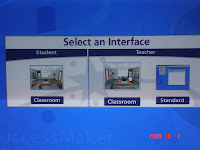
Step 4: -Click on the Drawer. The Drawer window will come up and you will see three icons: SM Course, User, and Group.
-Click on the User.
Step 5: At this step you will have two small windows, New Information Form located on the right hand side of the screen and User Selector located on the left-hand side of the screen.
-Click on your last name/classroom number located on the User Selector/Option List. This will highlight your name.
-Click on Add Group on New Information Form. Your last name will appear on Group List field
-Now start adding your new students’ information. For student’s User Name type student’s first name followed by the last name’s initial. For student’s password type his/her ID #. You know where to find student's ID#, (check the attendance sheet).
-Click on OK & New if there are more students to add or click on OK if you finished adding all students to the program.

Attention!
Don't be scared when adding new students and an Error message comes up on the screen.
-If the Error message says Password and Confirm Password field don't match, there is a quick and easy solution for that: click OK and retype the password again in both fields but this time more carefully so you won't make a typing mistake again.
-If the Error message says that User Name is being used by another student, try not to panicked. This error means that in the system there is another student with same first name and initial of last name. There is a solution for that, too. Click OK and this time for the student's User Name type his/her first name followed by the first two letters of the last name. This will take care of the problem.
Step 6: Now that you are finished adding all your new students it's time to log off from your account. Follow this easy substeps:
-Click on the X located on the right corner of both windows: New Information Form and User Selector.
-Click on the Door to exit out of your Classroom.
-Press ESC on the keyboard. You just escaped SuccessMaker Enterprise. Job Well Done !! Pad yourself on the shoulder. You just added your new students to SuccessMaker.









0 comments:
Post a Comment